How to Create Jamb Profile: Okay, imagine you’re getting ready to apply for university in Nigeria through JAMB (that’s the Joint Admissions and Matriculation Board). The very first thing you absolutely must do, before anything else, even before you think about paying any money or choosing a university, is create your JAMB Profile. Think of this profile as your official JAMB identity card online. It’s unique to you, and you’ll use it for everything JAMB-related, not just this year, but potentially for future exams or services too. It’s free to create! Let’s break down exactly how to do it, step by step, nice and slow.
How to Create Jamb Profile
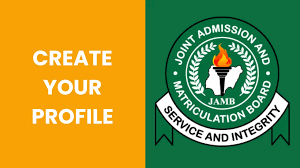
1. Get Your Tools Ready:
You’ll need a few things before you start. First, a reliable internet connection. Second, a working mobile phone number that belongs to YOU and that you have regular access to. This is SUPER important. JAMB will send vital codes and messages to this number throughout the whole process. Don’t use your dad’s number unless he’s going to be with you 24/7! Third, a valid email address that you control and can access easily. Gmail, Yahoo, whatever you use regularly. Write both the phone number and email address down on paper before you start, just so you don’t make a typo. Finally, you’ll need access to a computer, laptop, tablet, or even a smartphone with a good browser (like Chrome, Firefox, or Edge).
2. Find the Official JAMB Page:
Open your browser. Do NOT just search “JAMB profile” and click any link. Scammers make fake sites! Instead, carefully type the official JAMB portal address into the browser’s address bar: https://efacility.jamb.gov.ng/. Double-check you typed it correctly, then press Enter. This is the only place you should do this. Bookmark this page for later!
3. Start the Sign-Up Process:
Once the JAMB e-facility page loads, look for a button or link that says something like “Create an account” or “Sign Up” or “Create New Account”. It’s usually pretty prominent on the page. Click on that. It will take you to the profile creation form.
4. Fill in Your Personal Details:
Now you’ll see a form with boxes to fill in. Take your time and be extremely careful typing. Accuracy is crucial here because mistakes can cause big headaches later. You’ll need to enter:
- Your Surname (Last Name): Exactly as it is on your birth certificate or O’Level results.
- Your First Name: Again, exactly as it is officially.
- Your Middle Name (If you have one): If you don’t have one, sometimes you can leave it blank, but if the box is there, you might need to put something – check instructions carefully.
- Your Valid Email Address: Type it carefully, twice if they ask you to confirm it. Remember, this is where important info will be sent!
- Your State of Origin: Select from the dropdown list.
- Your Local Government Area (LGA): Another dropdown list will appear based on the state you picked.
- Password: Create a strong password! Mix uppercase letters (A, B, C), lowercase letters (a, b, c), numbers (1, 2, 3), and symbols (@, #, $). Make it something you can remember but hard for others to guess. WRITE THIS PASSWORD DOWN SOMEWHERE SAFE! You’ll need it to log in later.
- Confirm Password: Type the exact same password again.
5. Enter Your Mobile Number:
This is critical. Type in the working mobile number you prepared earlier. Make sure it’s correct! This is how JAMB will verify it’s really you.
6. The OTP (One-Time Password):
After filling everything else correctly, you’ll click a button probably saying “Sign Up” or “Create Account”. Almost immediately, JAMB will send a special 10-digit code via SMS to the mobile number you just provided. Check your phone! It might take a minute or two. Don’t close the browser window! Find that SMS message with the code. Type that exact 10-digit code into the box provided on the JAMB page.
7. Email Verification (Sometimes):
JAMB might also send a verification link to the email address you provided. Check your email inbox (and spam/junk folder just in case!). Click on the link in that email to confirm your email address is real. This step might happen automatically after the OTP, or it might be a separate step. Just follow what the JAMB page tells you after entering the OTP.
8. Success! Your Profile Code:
If everything was entered correctly and the OTP matched, you’ll see a success message on the screen. The MOST important thing now is your 10-digit JAMB Profile Code. This code will be displayed on the screen. WRITE THIS CODE DOWN IMMEDIATELY IN MORE THAN ONE SAFE PLACE! Write it on paper, save it in your phone notes, tell a trusted parent or guardian. This code is your golden ticket. You must provide this code when you go to an accredited JAMB CBT centre or a bank to officially buy your JAMB ePIN and complete your registration. Without this profile code, you cannot register for the exam. JAMB will also usually send this profile code to your registered phone number via SMS – double-check it matches what’s on the screen.
Important Things to Remember (Seriously!):
- One Profile Per Person: You can only create ONE JAMB profile. Ever. Don’t try to create another one later, even if you forget details – it will cause massive problems. Use the same profile for life.
- Accuracy is Non-Negotiable: Your name, date of birth, phone number, and email must be 100% correct and match your official documents (birth certificate, WAEC/NECO results). Typos here can disqualify you later. Triple-check!
- Guard Your Login: Never, ever share your JAMB profile email, password, or profile code with anyone! Not even your best friend. Scammers are everywhere.
- Profile First, Payment Later: Creating the profile is FREE. You only pay money when you go to buy the ePIN using your profile code at an accredited centre or bank.
- It Doesn’t Expire: Once created, your JAMB profile stays active forever. You use it for UTME, Direct Entry, checking results, admission status, printing admission letters – everything JAMB.
- No Centre Help Needed (Yet): You do the profile creation yourself online. You only need to visit an accredited JAMB CBT centre after you have your profile code, to buy the ePIN and complete the full registration (biometrics, subjects, choices etc.).
Creating the profile is really the foundation. It seems simple (and it is if you’re careful), but getting the details wrong here can ruin the whole process. Take a deep breath, get your phone and email ready, go to the exact official website, type slowly and accurately, save your code, and you’ll have conquered the first crucial step towards your university journey! Good luck!




