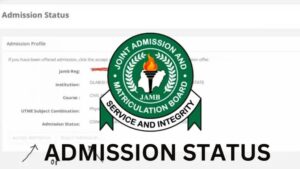How to Check Jamb Admission Status : Alright, let’s talk about checking your JAMB admission status. This is the big one—the moment you’ve been waiting for after writing your UTME or Direct Entry exam: finding out if a university, polytechnic, or college of education has offered you a place.
It can feel nerve-wracking, but the process on the JAMB portal is pretty straightforward once you know where to look and what to expect. I’ll walk you through it step-by-step, just like we did with logging in, keeping it simple and clear. Forget fancy headings—just plain talk.
How to Check Jamb Admission Status
first, you absolutely must understand that checking your JAMB admission status happens on the official JAMB portal—the same one we talked about for logging in. That website is your central hub for everything JAMB-related after your exam. The address is:
https://efacility.jamb.gov.ng/
Type this directly into your web browser’s address bar (like Chrome, Firefox, Safari, Edge). Do not Google “check JAMB admission” and click a random link—there are tons of fake sites out there trying to steal your info or trick you. Only trust the official .gov.ng site. Bookmark it once you’re sure it’s real.
Now, before you can even think about checking your admission status, you need to be able to get into your portal. That means having your login details ready:
- Your JAMB Registration Number: That unique 10-digit number you got when you first registered (like
12345678AB). It’s case-sensitive. If it has letters, they are almost always uppercase. Type it exactly as it appears on your original slip or registration confirmation. - Your Password: The password you created during your JAMB registration. Also case-sensitive—pay attention to capital letters, small letters, numbers, and symbols.
Got those? Great. Head over to the site. On the homepage, look for the “Login” button or link. It’s usually pretty prominent, often near the top right corner. Click that. You’ll be taken to the login page. Carefully type your JAMB Registration Number (correct case!) into the first box. Then type your Password into the password box. If you want to be extra sure you typed the password right, look for a little checkbox or eye icon that says “Show Password.” Clicking that will let you see the characters instead of dots. Just remember to uncheck it again afterward, especially if you’re in a public place. Once you’re confident, click the “Login” or “Sign In” button.
If you get an “Invalid Login Details” error, don’t panic. Double-check both your Registration Number and Password for typos and case sensitivity. Is your caps lock on? Try again carefully. If you genuinely forgot your password, look for the “Forgot Password?” link. You’ll need to enter your Registration Number and the email address you used during registration. They’ll send a reset link—check your spam folder too. Follow the link to create a new password, then try logging in again.
Jamb Profile Page
Now you’re in. Welcome to your dashboard or profile page. This is your personal JAMB command center. It usually shows your name, photo, registration number, and a menu of options. Now we need to find the option to check your admission status. The menu might be on the left side, across the top, or in a dropdown. Look for an option labeled something like:
- Check Admission Status
- Admission Status
- CAPS (Central Admission Processing System)
- My Admission
Click on that specific option. Do not click on “Accept Admission” or “Print Admission Letter” yet—you need to check the status first.
Clicking “Check Admission Status” will take you to a new page or open a section for this. You might see your basic details again. Now, here’s a crucial step that sometimes trips people up: you often need to select your examination year. Look for a dropdown menu or box where you can choose the year you wrote your UTME or DE exam (e.g., 2024, 2025). Select the correct year.
Next, you’ll see a button that says something like:
- Check Admission Status
- Access my CAPS
- Check Status
Click that button. The portal will now communicate with JAMB’s admission system (CAPS) to fetch the latest information about your application.
This is the moment of truth. The portal will display your current admission status. Here’s what you might see and what each one means:
- Admission in Progress or Processing…: This means JAMB and the schools you applied to are actively considering your application. Your file is on someone’s desk, so to speak. It’s not a no, just not a definite yes yet. Don’t panic. This status can stay for days or even weeks. Keep checking back regularly—every 2 to 3 days is fine.
- Not Admitted: This one stings. It means that based on current cut-off marks and competition, you haven’t been offered admission yet. But this can change. Admissions happen in batches. If other candidates reject their offers or cut-off marks are adjusted, slots might open up. Don’t give up hope. Keep checking.
- Congratulations or Admitted: This is the one you want to see. It means a school has offered you provisional admission into a course. Do not assume you’re done. This is a provisional offer. You must accept this offer on the JAMB portal within a specific timeframe—usually a few weeks. If you don’t, the offer could go to someone else.
- Recommended: This is a positive status. It usually means the school has recommended you for admission, and JAMB is finalizing the offer. Keep checking back—this should change to Admitted soon.
- No Status Displayed or Blank: Sometimes early in the process, you might see no message or something like “Admission Status Not Yet Determined.” That just means your case hasn’t been processed yet. Be patient and check again later.
If you see “Admitted”:
- Read Carefully: Note the institution and course you’ve been offered.
- Accept the Offer: There should be an “Accept” or “Accept Admission” button. Click it. This tells JAMB and the school you want the spot.
- Confirmation: You should see a confirmation message or status change after clicking.
- Print Your Admission Letter: After accepting, go back to the dashboard. Look for “Print Admission Letter.” Click that to view and print your official admission letter. This document is very important. You’ll need it for school registration, NYSC, and other things. Print several copies.
A few final notes:
- JAMB Admission vs. School Admission: Even if your school’s portal says you’re admitted, it’s not official unless you see and accept it on the JAMB portal. The JAMB site is the final authority. Always confirm there.
- Check Regularly: Admission rolls out in batches. Don’t check once and assume it’s over. Keep checking.
- SMS Method (Alternative): JAMB sometimes allows checking status via SMS. You send a message (e.g., “ADMISSION 12345678AB”) to a short code like 55019. It’s quicker during busy periods, but the portal gives more details.
- Admission in Progress is Not Admission: It’s a good sign, but don’t celebrate just yet. Wait for the official “Admitted” message.
- Scam Alert: JAMB will never call or message you asking for money to “secure” admission. If someone does that, it’s a scam. Only accept offers and make payments through the official JAMB portal or at accredited CBT centers.
- Log Out: Always log out when done, especially on shared computers. Don’t just close the window.
Conclusion
Checking your JAMB admission status is a critical step. It might take a few tries if the site is slow. Stay calm, use the official site, and understand what the different status messages mean. If you see “Admitted,” congratulations! Accept it, print your letter, and move forward. If not yet admitted, hang in there—more batches could be comming